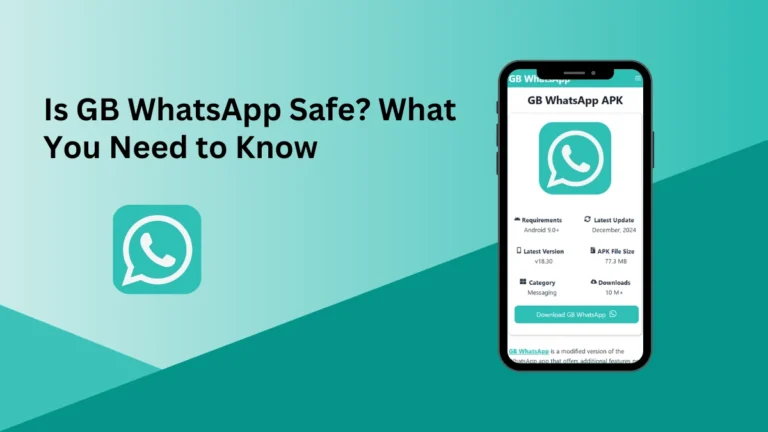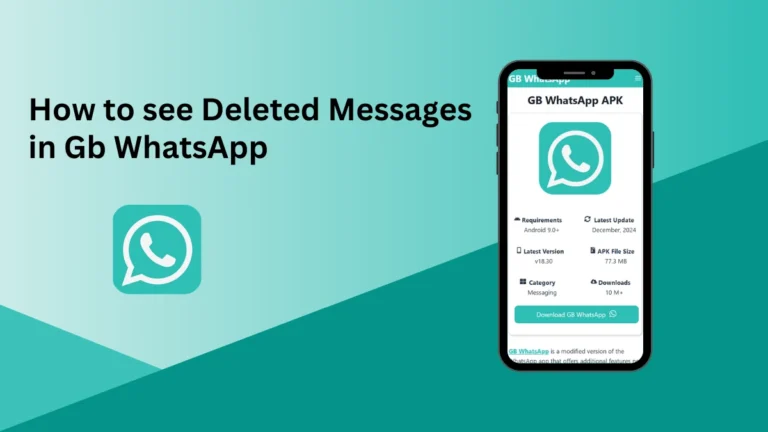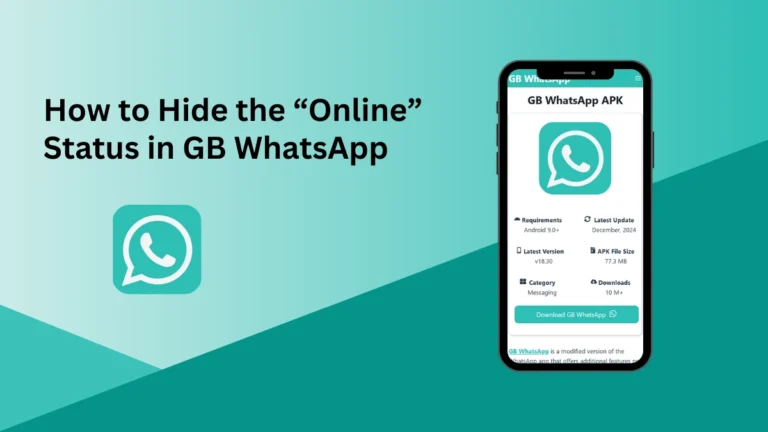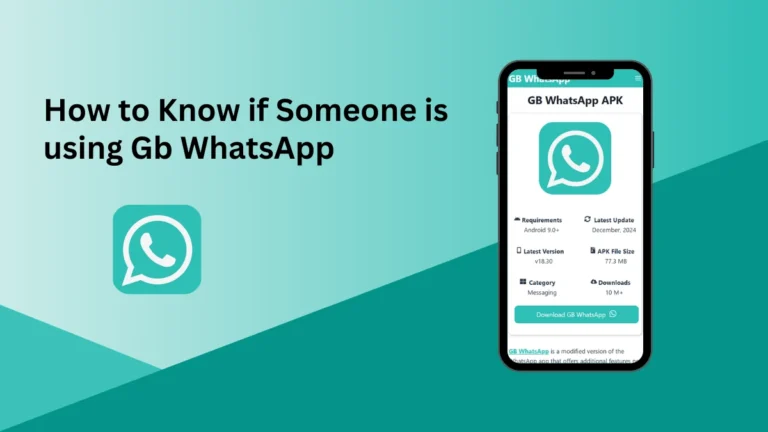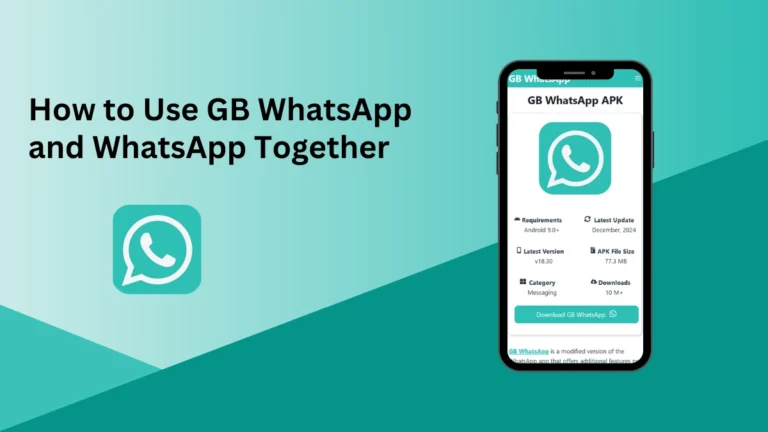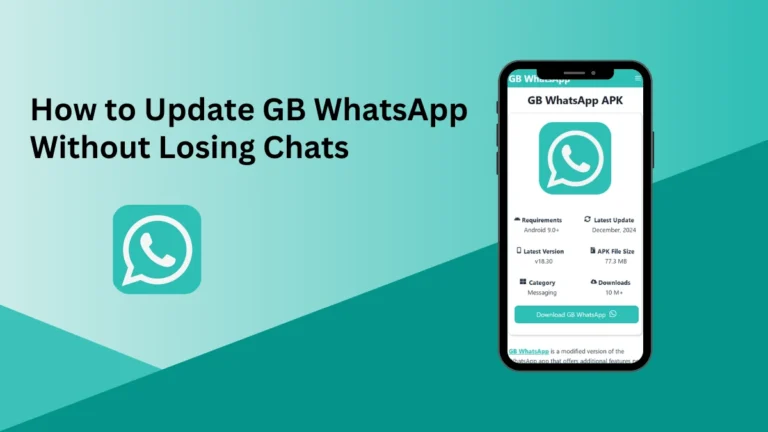How to Hide Chat in Gb WhatsApp APK
Have you ever wished you could keep certain conversations out of sight on GB WhatsApp? Maybe you want to protect private messages, reduce clutter, or just maintain better control over your inbox.
Well, you’re not alone! The good news is that hiding chats on GB WhatsApp is simple, quick, and can be done in just a few steps.
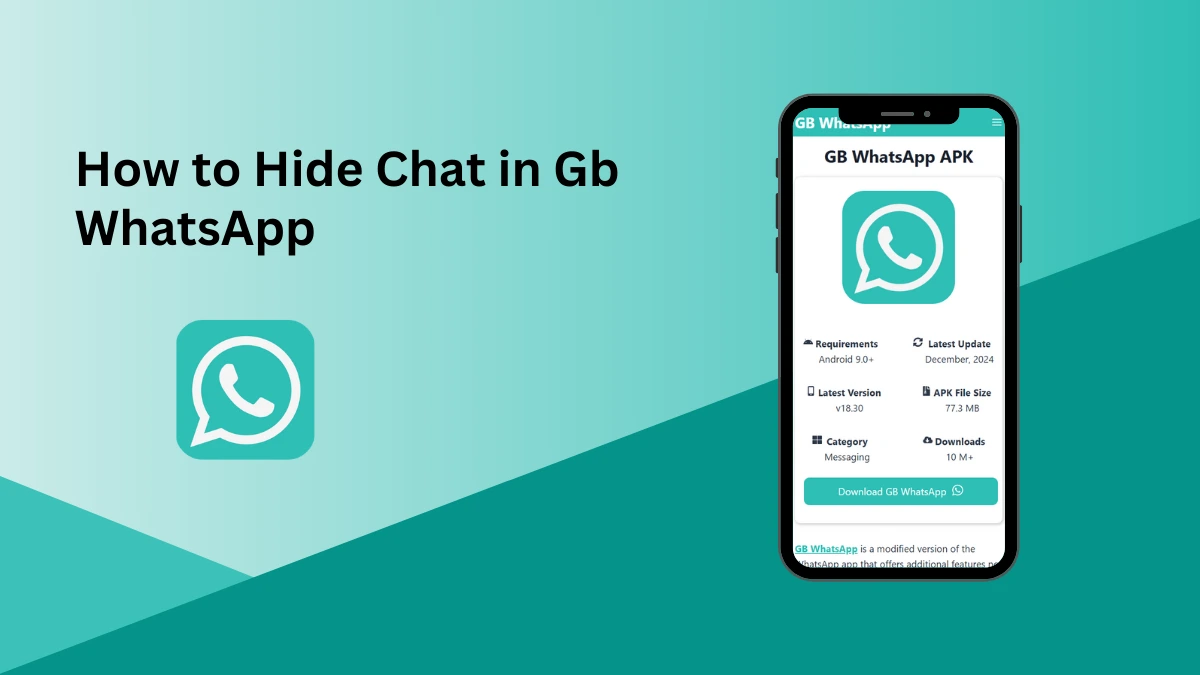
In this guide, we’ll show you how to easily hide chats using built-in GB WhatsApp features. Whether you want to archive a conversation or lock it with a password, we’ll cover everything you need to know.
So, let’s start and make your messaging experience much smoother and more private!
Introduction to GB WhatsApp
GB WhatsApp is one of the most popular modded versions of the standard WhatsApp app. It comes with a variety of exciting features not available on the original app, such as advanced customization options, privacy features, and additional security settings. Many users prefer it for its ease of use and flexibility.
One of the most sought-after features is the ability to hide chats. Whether you want to protect a sensitive conversation or simply declutter your inbox, GB WhatsApp allows you to manage chats your way.
Let’s get into the steps you can take to ensure your private messages stay private.
Why Would You Want to Hide Chats?
Hiding chats on GB WhatsApp isn’t just about privacy; it can also make your app experience more seamless. Here are some common reasons you might want to hide a chat:
- Privacy Protection: You can prevent others from seeing sensitive conversations.
- Declutter Your Inbox: Hide old or unnecessary chats to make your main chat screen easier to navigate.
- Prevent Unwanted Curiosity: If someone borrows your phone, you can ensure they can’t access specific chats.
- Organize Your Messaging Space: Archive old conversations so only relevant messages are visible.
Whatever your reason, GB WhatsApp makes it simple to manage these needs with just a few steps.
How to Hide Chats in GB WhatsApp
Now let’s explore two effective ways to hide chats on GB WhatsApp: archiving and locking. Both options are quick and efficient.
Option 1: Archive the Chat
Archiving a chat is a simple way to remove it from your main inbox while keeping it stored safely within the app. It won’t delete the conversation but will hide it from your default chat view.
Steps to Archive a Chat:
- Open GB WhatsApp on your phone.
- Scroll to the chat you want to hide.
- Long-press the chat until you see a menu at the top.
- Tap on the Archive icon.
Once you archive a chat, it will disappear from your main chat screen. To view your archived chats:
- Scroll to the bottom of your chat list.
- Tap Archived Chats to access all hidden conversations.
Option 2: Lock Your Chat with a Password
If you need an extra layer of security, you can use the built-in chat lock feature to protect your sensitive conversations with a password or pattern. This method prevents anyone from accessing your chats without your consent.
Steps to Lock a Chat:
- Open GB WhatsApp and select the conversation you want to lock.
- Tap on the three-dot menu in the top right corner.
- Look for the Chat Lock option.
- Set a secure password or pattern.
Once activated, you’ll have to enter the password or pattern every time you open the chat. It’s an easy way to ensure only you can access your messages.
How to Unhide a Chat
If you’ve hidden a chat but later decide you need access to it again, un-hiding it is a breeze. Here’s how:
- Scroll to the bottom of your main chat screen.
- Tap Archived Chats.
- Long-press the conversation you want to return to your main inbox.
- Tap the Unarchive icon.
To Unhide Locked Chats:
- Go to the Chat Lock option from the menu.
- Enter your password/pattern to unlock the conversation.
That’s it! Your hidden chat will be restored to its original state in no time.
Troubleshooting Common Issues
Sometimes things might not go as planned. Here are a few common problems users encounter when hiding chats in GB WhatsApp:
- Archived Chats Are Not Visible: Restart the app and check again. Ensure you’re scrolling to the bottom of the chats properly.
- Locked Chat Password Issue: If you forget your password, you’ll lose access to the conversation. Always choose a password you can remember or keep it stored securely.
- Chat Not Hiding Properly: Ensure you’ve followed the steps properly. Restart the app if necessary.